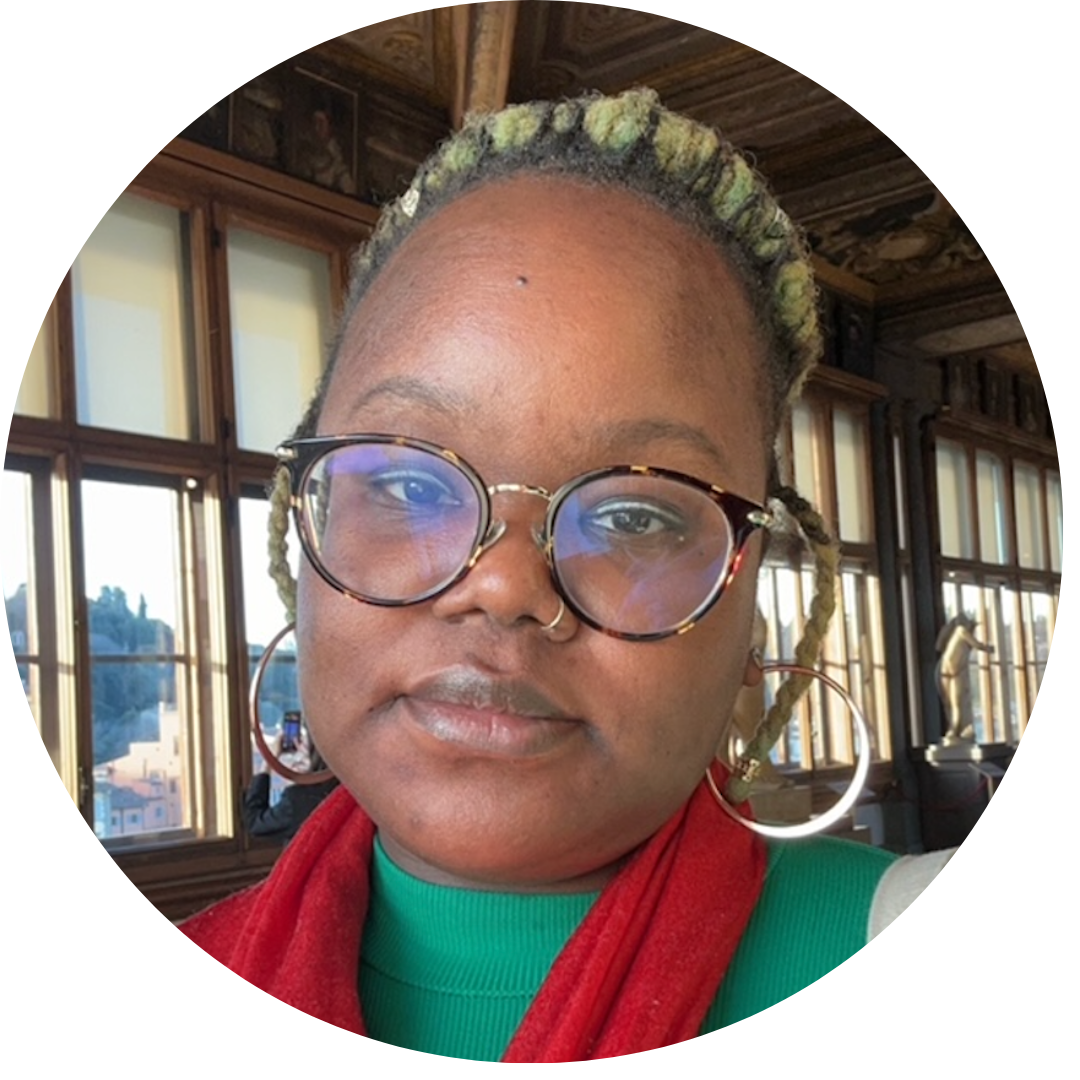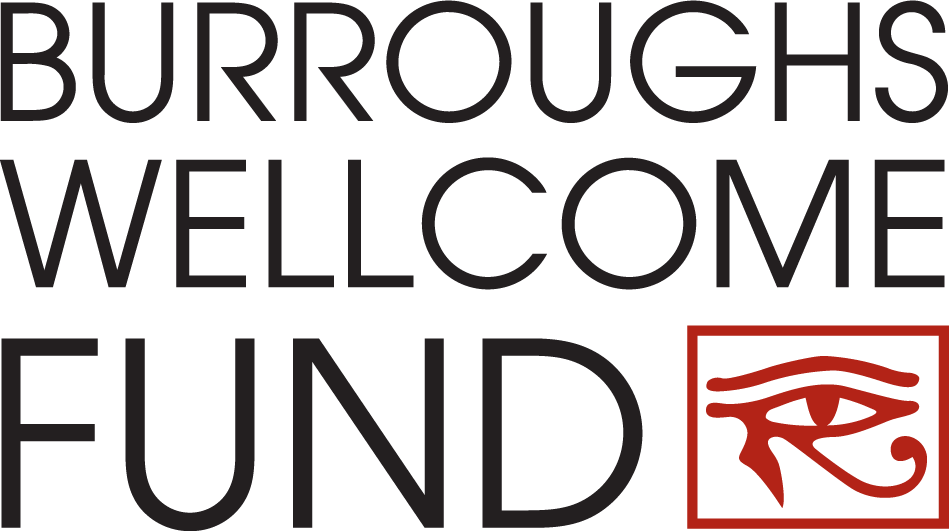Status:
Not Open to Applications
Apply For This Grant:
Eligibility & Application Process:
For a full explanation of the eligibility requirements, view Request for Proposals.
Mentor Instructions to Upload Letter
You've been asked by an applicant submitting an application to the BWF PDEP program to submit a confidential mentor letter in support of his/her application for a grant.
Please follow these instructions:
- Complete your letter offline using any standard word processing software.
- Print the letter on official institutional letterhead, with a signature block (both are required).
- Convert the document to a PDF file. (For help with this step, click Troubleshooting PDFs).
- Save the letter as a .pdf file on your system.
- Return to the applicant’s email request and click on the web link which will take you to a log-in page on BWF’s grant application system. Log in using the same email address at which you received the request from the applicant. Retain this log-in information in the event you wish to “reload” a revised letter at a later date.
- Select the Title: “Letters of Recommendation” from the drop-down list provided on the page. (Although the system calls this a recommendation letter, it is a letter of nomination from the mentor.)
- “Browse” to select the letter from your system which will populate the “File Name” field.
- Click the “Upload” button.
- Click the “Finished” button.
- View the acknowledgment thanking you for your submission.
If you have problems with the email link, copy and paste the entire link into your web browser. Be certain you are entering the correct email address to log in to the site.
Once your letter has been uploaded, the applicant will be able to see whether or not your letter has been submitted, but cannot view the content of the letter.
An application CANNOT BE SUBMITTED until the mentor letter has been uploaded and attached to the application.
If you would like to upload a revised letter:
- Retrieve the initial email and web link originally provided to you by the applicant.
- Using your same email address, log in and access the “Recommender” page.
- Check the “Remove” box next to the HTML link for the initial letter.
- Click the “Remove” button.”
- “Browse” for the revised letter (.pdf file) on your system.
- Click “Upload.”
- Click the “Finished” button.
- View the acknowledgment that the letter has been submitted.
Troubleshooting Common Issues with the Recommendation Letters Process
Issue: You never received the email sent by the applicant, after the initial contact.
- Contact the applicant and ask him/her to try resending the email. Verify that the applicant is using the correct email address.
- Provide an alternate email address (Yahoo, Gmail, Hotmail, etc.) to the applicant. The email sent previously may be caught in your institution’s spam filter.
Issue: You received an email containing the link, but cannot log in to upload the letter.
Note the error message you are receiving. If the error message states: “Thank you for taking the time to respond to a request for a recommendation. However, you cannot provide input at this time. Please contact the applicant if you have any questions”:
- Depending on the format of the email you received, the web link to use to access BWF’s system may be wrapping to another line. You must copy and paste the entire link into the web browser. The link is specific to the applicant and designated recommender.
- You entered an incorrect email address. The email address must match the one that was entered in the system by the applicant. It should be the same email address where you received the initial email.
- Your browser needs to be refreshed: You need to close all browsers and copy and paste the link into a new browser window.
Issue: You are able to log into the site, but cannot upload the letter.
Confirm that you are uploading a PDF file. If not, there will be a red error message at the top of the screen indicating “You are trying to upload a file with an unaccepted file type. Please upload a file of one of the following types: PDF.” You MUST convert the document to a PDF file prior to uploading. BWF’s acceptable document format must is PDF.
For assistance with the conversion of files to PDF format, see the “Troubleshooting PDF Issues”.
Email Tiffanie Taylor if you have questions.
Award Timeline
Jan 18, 2024
Application Deadline
Jun 30, 2024
Notice of Award
Sep 01, 2024
Award Start Date
Aug 31, 2027
Award End Date
Program Contacts