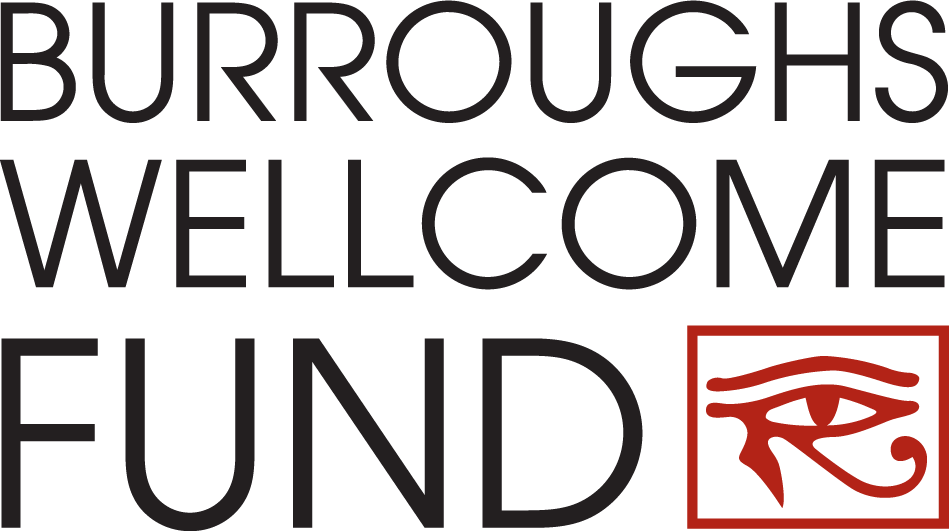Sep 02, 2025
by
3:00pm
ET
Status:
Now Accepting Applications
Apply For This Grant:
Eligibility & Application Process:
Troubleshooting Letters
The applicant received an error message containing the text "...wasn't able to deliver your message to the following addresses."
- Confirm that the email address listed in the error message is valid by sending a test email from your email software. If the test email is successfully sent and received, wait one to two hours (or possibly overnight) and try sending the email again from the application.
- On the "Recommenders" page, confirm that the email address was entered in the email field instead of the name field.
Once these steps have been verified, BWF recommends the following:
- Remove the recommender's name and email address from the application. Re-enter the recommender's name and email. Resend the email.
- Obtain an alternate email address (Yahoo, gmail, hotmail, etc.) from the recommender. The email sent previously may be caught in the university's spam filter. If this is not a possibility, contact Melanie Scott or call 919-991-5107.
The recommender never received the email.
- Confirm that the email address is valid. The applicant may try copying the email from the BWF grant application system into another email and sending it to the recommender to confirm the address is working properly.
- On the "Recommenders" page, confirm that the email address was entered in the email field instead of the name field.
- Confirm on the "Recommenders" page of the application that the applicant checked the box beside the recommender and clicked the SEND button. If the applicant clicked the SEND button, he/she should have received the email template to complete. In addition, the recommender’s name should no longer appear in a white box, but rather appear on the recommender screen with a gray background.
Once these steps have been verified, BWF recommends the following:
- Verify the email address for the recommender is correct. Remove the recommender’s name and email address from the application. Re-enter the recommender’s name and email. Resend the email with the link.
- Obtain an alternate email address (Yahoo, gmail, hotmail, etc.) from the recommender. The email may be caught in the university’s spam filter. If this is not a possibility, contact Melanie Scott or call 919-991-5107.
The recommender received the link, but cannot log in to upload the letter.
Note the error message that the recommender is receiving. If the error message states: “Thank you for taking the time to respond to a request for recommendation. However, you cannot provide input at this time. Please contact the applicant if you have any questions”:
- Depending on the format of the recommender’s email, the web link may be wrapping to another line. The recommender must copy and paste the entire link into the web browser. The link is specific to the applicant and designated recommender.
- The recommender entered an incorrect email address. The email address must exactly match the one that was entered in the system by the applicant. It should be the same email address that the link was sent to initially.
If the error message states something different, contact Melanie Scott or call 919-991-5107.
The recommender is able to log into the site, but cannot upload the letter.
Confirm that the recommender is uploading a pdf file. There will be a red error message at the top of the screen indicating “You are trying to upload a file with an unaccepted file type. Please upload a file of one of the following types: PDF.”
The recommender has submitted the letter, but would like to upload a revised letter.
The applicant cannot remove the letter for the recommender. BWF staff cannot remove the letter. Only the recommender can remove the original letter and replace it with a revised letter. To do this, the recommender MUST have the initial email and web link that was sent by the applicant. To replace the original letter with a revised letter, the recommender must do the following:
- Retrieve the initial email and web link originally sent to the Recommender by the applicant.
- Using the correct email address, log in to access the “Recommenders” page.
- Check the “Remove” box next to the html link for the initial letter.
- Click the “Remove” button.
- Browse to select the revised letter (.pdf file) on your system.
- Click “Upload.”
- Click the “Finished” button.
- View the acknowledgment that the letter has been submitted.
The recommender has uploaded letters for more than one applicant, but all of the letters are attached to the same candidate's application.
The recommender must (1) remove the incorrectly uploaded letter(s), and then (2) upload the letter(s) to the correct candidate's application. Only the recommender can remove the letter(s) and upload them to the correct application. BWF staff cannot perform this function. To successfully complete this action, follow these steps:
1. To remove the incorrectly uploaded letter(s), the recommender must do the following:
- Retrieve the initial email and web link originally sent to the recommender by the first applicant (the applicant whose application holds all of the recommendation letters).
- Using the correct email address, log in to access the "Recommenders" page.
- Check the "Remove" box next to the html link for the incorrectly uploaded letter(s).
- Click the "Remove" button.
2. Next, the recommender MUST log out of the system and completely close the browser (ALL windows) between each upload process.
3. To upload the letter to the correct application, the recommender must do the following:
- Retrieve the initial email and web link originally sent to the recommender by the second applicant.
- Using the correct email address, log in to access the "Recommenders" page.
- Upload the letter to the correct application by following the instructions on the "Recommenders" page.
- Be sure to click the "Finish" button at the bottom of the page before logging off the system.
If a third letter needs to be uploaded for a different applicant, repeat steps 2 and 3.
If problems arise, contact Melanie Scott or call 919-991-5107.
Award Timeline
Sep 02, 2025
Letter of Intent Deadline
Nov 24, 2025
Invites for full proposal
Jan 12, 2026
Application Deadline
Apr 21 - 22, 2026
Interviews
Jun 01, 2026
Notice of Award
Jul 01, 2026
Award Start Date
Jun 30, 2031
Award End Date
Program Contacts
 Dr. Tammy R.L. Collins
Dr. Tammy R.L. Collins